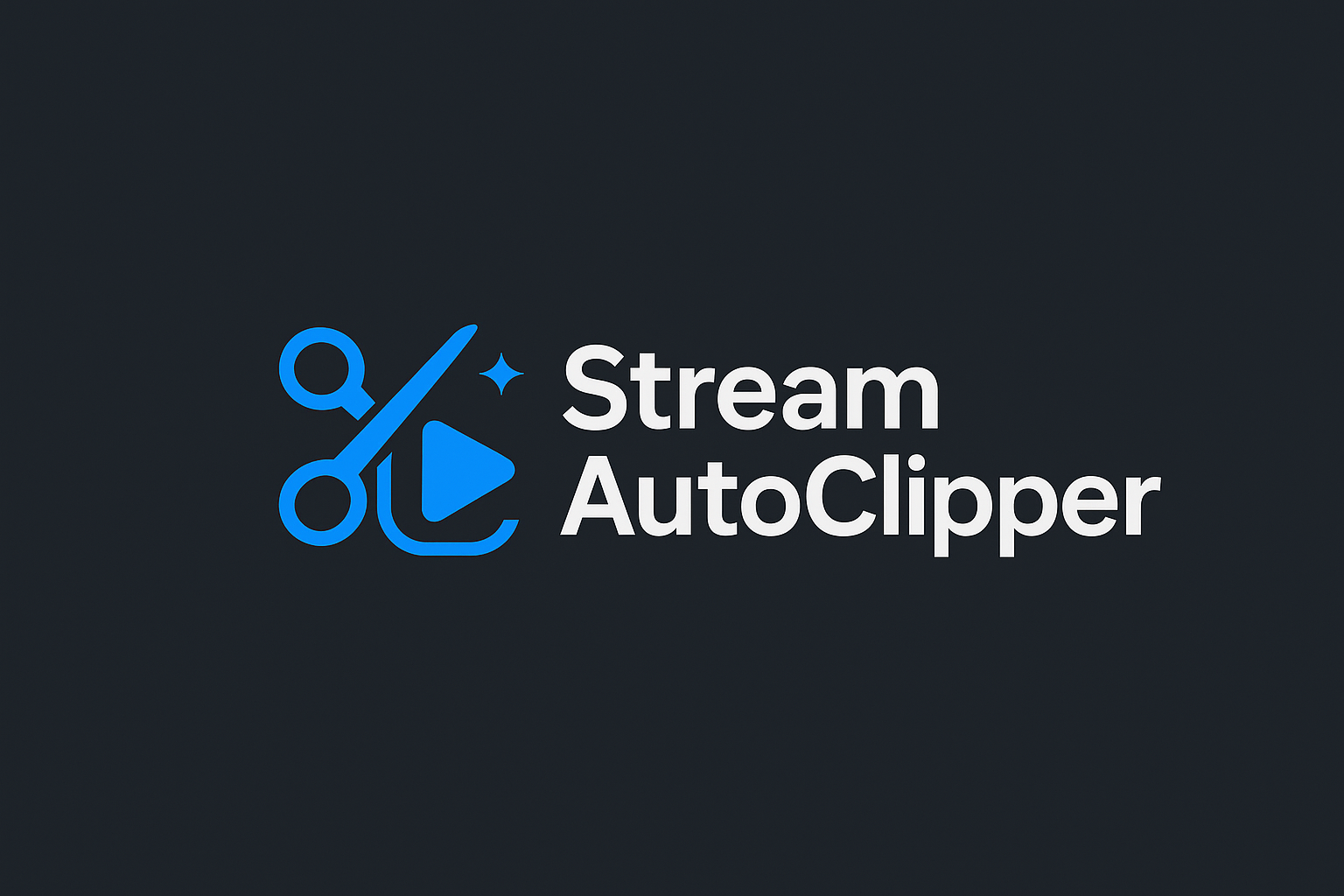The Ultimate Guide to Optimizing Your Stream Performance
Streaming has evolved from a hobby into a full-fledged career path, with millions of creators competing for viewer attention. In this comprehensive guide, we'll dive deep into the technical aspects of stream optimization that can make or break your success as a content creator.
Understanding Stream Performance Fundamentals
Before diving into optimization techniques, it's crucial to understand what affects your stream quality. Three main factors determine your stream's performance: bitrate, resolution, and frame rate. These elements work together to create the viewing experience your audience receives.
Bitrate is the amount of data transmitted per second. Higher bitrates mean more visual information, resulting in clearer, more detailed streams. However, higher bitrates also require more bandwidth and processing power.
Resolution determines the number of pixels displayed. Common resolutions include 720p (1280x720), 1080p (1920x1080), and 1440p (2560x1440). Higher resolutions provide sharper images but require significantly more processing power.
Frame rate measures how many images are displayed per second. Standard frame rates are 30 FPS and 60 FPS, with some creators pushing to 120 FPS for ultra-smooth gameplay.
Hardware Requirements for Optimal Streaming
Your hardware setup plays a crucial role in stream performance. Here's what you need to consider:
- CPU: For streaming, you need a processor that can handle both your game and encoding simultaneously. Intel's i7/i9 series or AMD's Ryzen 7/9 series are excellent choices.
- GPU: Modern graphics cards with NVENC (NVIDIA) or AMF (AMD) encoding can significantly reduce CPU load while maintaining quality.
- RAM: 16GB is the minimum, but 32GB is recommended for smooth multitasking.
- Internet: Upload speed is critical. Aim for at least 10 Mbps upload for 1080p streaming.
Software Configuration for Maximum Quality
Your streaming software settings can dramatically impact performance. Here are the optimal settings for different scenarios:
"The key to successful streaming isn't just having good hardware—it's knowing how to configure your software to work harmoniously with your setup."
OBS Studio Settings:
- Output Mode: Advanced
- Encoder: x264 (CPU) or NVENC (GPU)
- Rate Control: CBR (Constant Bitrate)
- Bitrate: 6000 Kbps for 1080p60
- Keyframe Interval: 2 seconds
- CPU Usage Preset: Very Fast or Faster
Network Optimization Strategies
Your internet connection is the backbone of your stream. Here are proven strategies to optimize your network performance:
- Use a wired connection: Ethernet cables provide more stable connections than Wi-Fi
- Close unnecessary applications: Background programs can consume bandwidth
- Set up Quality of Service (QoS): Prioritize streaming traffic on your router
- Test your connection: Use tools like Twitch Inspector to monitor stream health
Advanced Optimization Techniques
Once you've mastered the basics, these advanced techniques can take your stream to the next level:
Dual PC Setup: Using a dedicated streaming PC eliminates the performance impact on your gaming rig. This setup allows you to run games at maximum settings while maintaining perfect stream quality.
Custom Overlays: While overlays add personality to your stream, they can impact performance. Use hardware acceleration when possible and optimize image sizes.
Audio Optimization: High-quality audio is often more important than video quality. Invest in a good microphone and use audio filters to reduce background noise.
Monitoring and Troubleshooting
Regular monitoring helps identify and resolve performance issues before they affect your viewers:
- Monitor CPU and GPU usage during streams
- Check for dropped frames in OBS
- Use stream health tools provided by platforms
- Keep drivers and software updated
By implementing these optimization strategies, you'll create a professional-quality stream that keeps viewers engaged and helps you stand out in the competitive streaming landscape. Remember, consistency is key—once you find settings that work well, stick with them unless you upgrade your hardware.
Advertisement